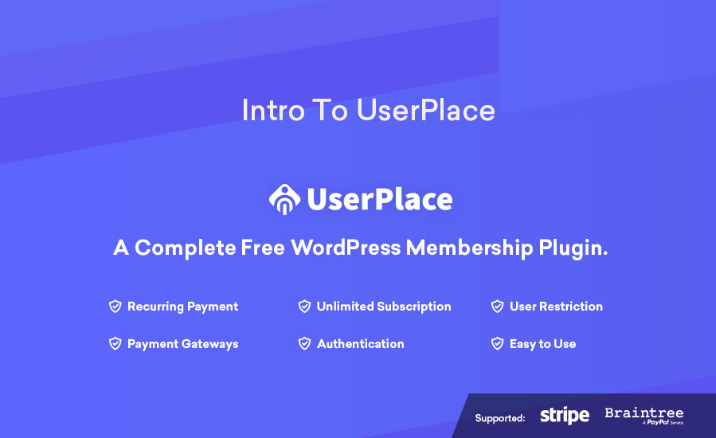Intro to UserPlace - A Complete Free WordPress Membership Plugin
UserPlace is one of the best free WordPress membership plugins for User Profile, Member Subscription, Restriction & Payments. It’ll help you to monetize your site, you will able to create plans, subscriptions, and restrictions that apply into view level and submission level.
 This article is the first part of the article series of UserPlace. In this series, We will talk about every single part of UserPlace plugin. This article is about the installation part of this plugin. So, Let's jump on the main part.
This article is the first part of the article series of UserPlace. In this series, We will talk about every single part of UserPlace plugin. This article is about the installation part of this plugin. So, Let's jump on the main part.
At first, Go to Wordpress Dashboard -> plugins folder and search for UserPlace Free WordPress Membership Plugin and then install the plugin.

After installing the plugin, You will find a menu in the sidebar named and you will be redirected to the welcome page. Hover over the Userplace menu in left and you will see a lot of options like this

In the welcome page, you will find the page like the screenshot. If userplace is not perfectly set, then you will find a message like this in the upper portion. We will talk about the perfect configuration in the other articles of this article series. In the bottom part, you will find two buttons. One contains the link of the full documentation of our plugin and the other one is the settings of the plugin.

It contains some of the settings of the plugin. At general option, you have to select the appropriate page. When you activate the plugin, five pages will be created automatically in your page options. They are
- Sign In page
- Register Page
- Forgot Password
- Pick a new password
- Pricing plan

These pages will be needed for action. Please make sure if you change anything here, the required pages are set perfectly, otherwise, this won't trigger error into your website.
There will be also an option for Google Map settings. Please fill google map API key field if you want to enable map feature for your customer.
Sign In
You will need this shortcode: [userplace_login_form], by default it's created for you. But you can change this page and add other options to your page.
Register
Shortcode for register page: [userplace_register_form]
Forgot Password:
Lost password shortcode: [userplace_password_lost_form]
Pick a New Password:
Password reset form shortcode: [userplace_password_reset_form]
Then, let's get back into the other parts of settings and that is, different kinds of messages. In our plugin, we put a lot of messages in different sections for the perfect interaction with the customers. You can change it according to your need and show it to your users like this.

In this article, we have talked about the installations and initial setup of our UserPlace free WordPress membership plugin. In the other parts of the article series, we will talk about each option of the plugins more elaborately.
UserPlace Article Series