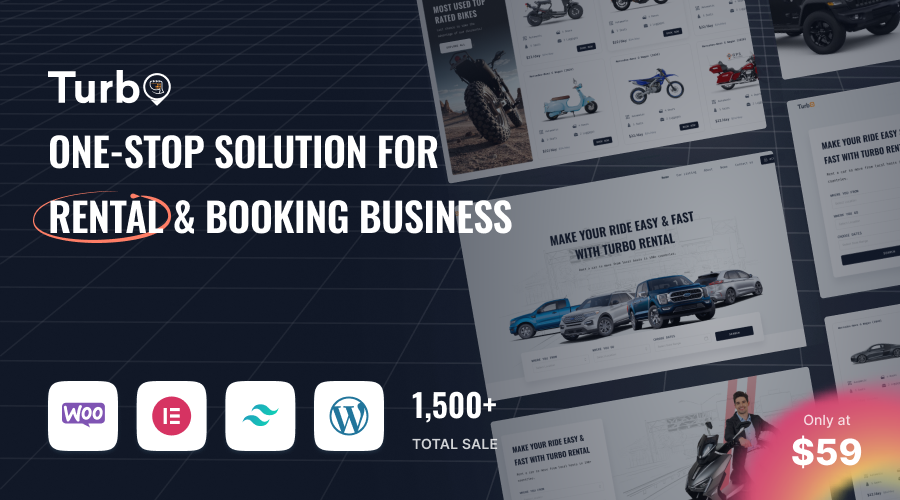WooCommerce Bookings and Rental Plugin
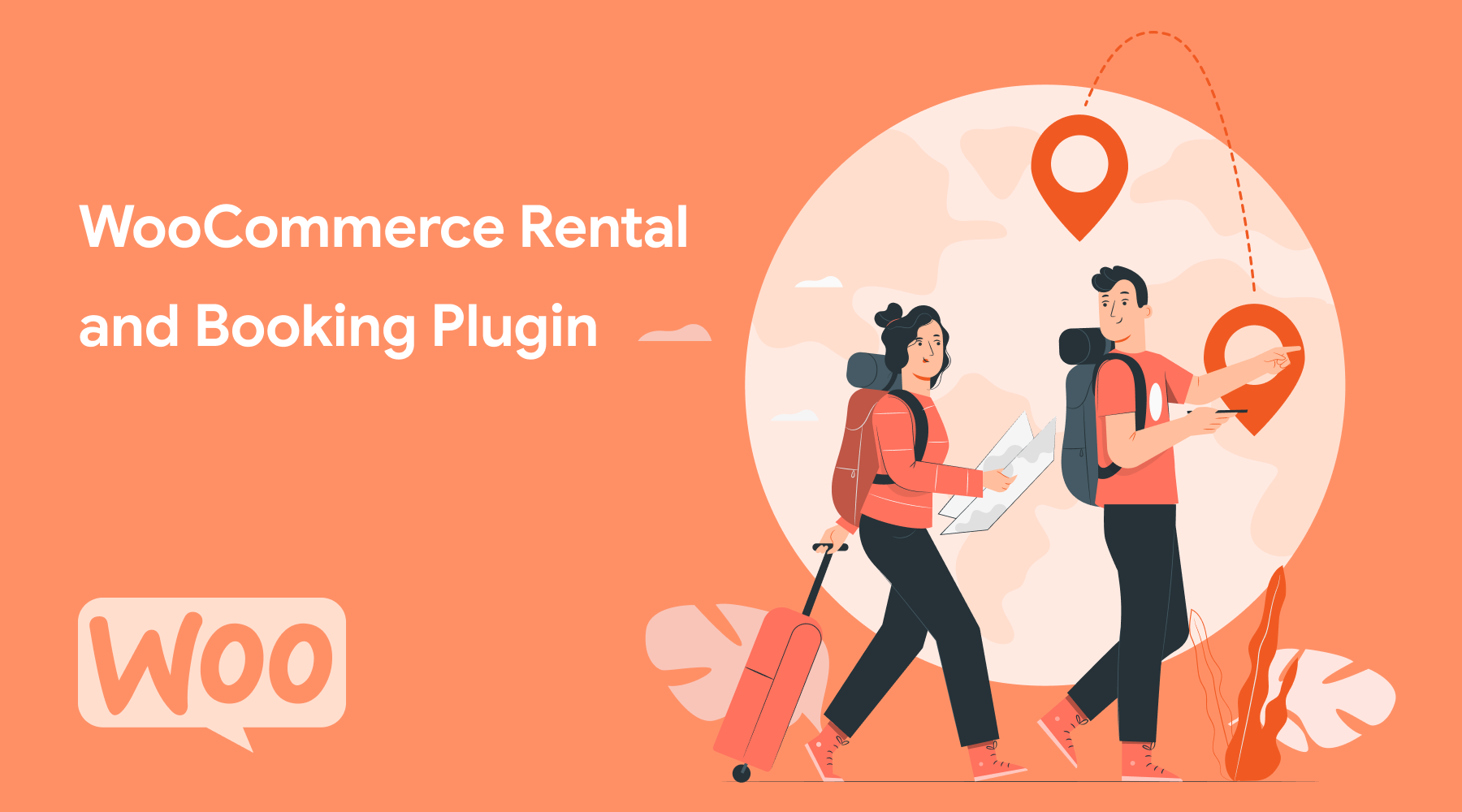
WooCommerce offers an excellent e-commerce platform designed to efficiently showcase and sell your products and services. Experience the True power of WooCommerce Bookings with RnB, the premium WooCommerce Bookings plugin. With WooCommerce Bookings and Rental Plugin (RnB), managing your rental and booking system has never been easier. Whether you're offering equipment rentals, event bookings, or any other reservation-based service, RnB's WooCommerce bookings functionality is designed to streamline your business operations.Unlock the true potential of your WooCommerce store with RnB today!
WooCommerce Rental And Booking Plugin
We will introduce a cost-effective and must need WooCommerce Rental plugin to you in the field of rental and booking system of WooCommerce. The name of this plugin is WooCommerce Rental And Booking. WooCommerce Rental And Booking Plugin (RnB) is the most appreciated rental and Booking plugin for the last one year.
A Complete rental & booking solution in 29 bucks is more than cheap and you will not regret their world Class Services.
In this article, we will dive into the comprehensive details of the WooCommerce Rental plugin. Our discussion will encompass its intricate usage, operational workflow, and a multitude of other pertinent aspects. So, without further delay, let's immerse ourselves in exploring its key features and functionalities.
Also Check our Latest WooCommerce Booking Theme
As we all know, WooCommerce Comes with 4 default product types.
- Simple Product.
- Grouped Product.
- External/ Affiliate product.
- Variable Product.
Within the rental plugin, a novel product category known as "rental product" is established to accommodate all configuration settings and choices seamlessly.
A standout feature is its compatibility, ensuring a harmonious coexistence with other default WooCommerce product types. This signifies that on your website, you have the freedom to employ the simple, variable, or grouped product types for one item, while simultaneously utilizing the rental product type for another. This versatility underscores the plugin's adaptability to diverse product offerings on your platform.

The WooCommerce Rental Plugin is available in WordPress.org as a free version and also available in the premium version at CodeCanyon.
For you, Here is the free version of RnB Plugin. The free version of the plugin offers an array of captivating features for your rental needs, including dynamic pricing calculations, date blocking, unrestricted availability checks, and the ability to incorporate unlimited attributes. With these features, you can establish a foundational rental website using WooCommerce.
RnB - WooCommerce Booking & Rental stands as a user-friendly WooCommerce booking plugin thoughtfully designed as an extension of the WooCommerce framework. This robust plugin empowers you to seamlessly integrate rental and booking functionalities into your WordPress site. By introducing a new product category named "Rental Product," this WordPress booking plugin enhances your WooCommerce offerings, making it an ideal choice for individuals and businesses aiming to provide rental, booking, or real estate services.
Drawing inspiration from the famous line in my cherished movie, Forrest Gump, "Life is like a box of chocolates, you never know what you're going to get," the analogy beautifully aligns with the premium version of the WooCommerce Rental and Booking plugin. Just as each bite of chocolate presents a unique and delightful experience, this premium plugin elevates your rental or booking website's capabilities in unexpected and delightful ways. Much like the anticipation and joy of trying various chocolate flavors, the premium plugin enriches your site with novel functionalities, enhancing its overall appeal.
It is one of best selling WooCommerce Rental Plugin in CodeCanyon and liked by a lot of the customer around the world. Have a look at that RnB Plugin.
Why anyone should by this plugin ?
The decision to purchase the RnB WooCommerce Rental and Booking Plugin from CodeCanyon can bring about several benefits for an online business or website owner looking to offer rental and booking services. Here are some potential reasons why someone might consider investing in this plugin:
-
Enhanced Business Model: If you're looking to expand your business model beyond simple product sales and offer rental or booking services, this plugin provides the necessary functionalities to make that transition seamlessly.
-
Increased Revenue Streams: By incorporating rental and booking options, you can tap into new revenue streams. You'll be able to monetize products or services on a time-based usage model, potentially boosting your earnings.
-
Diverse Product Offerings: The plugin allows you to diversify your product catalog by including items that customers can rent or book for specific time periods. This can attract a broader range of customers seeking various options.
-
Customer Convenience: Offering rental and booking options can enhance customer convenience. Users can rent equipment, services, or spaces without the need for a full purchase, making it an attractive choice for short-term needs.
-
Flexible Pricing: With the ability to set different pricing structures (daily, hourly, custom), you can adapt to different market demands and provide flexible pricing options that cater to various customer preferences.
-
Inventory Management: The plugin includes inventory management features, preventing overbooking and ensuring accurate availability information. This minimizes potential conflicts and customer dissatisfaction.
-
Time Management: The option to set opening and closing times for bookings ensures efficient scheduling and resource allocation. This helps maintain an organized operation.
-
Customization and Localization: Customizable labels and language settings allow you to tailor the user experience to your target audience, making your platform more accessible and user-friendly.
-
Discount and Special Offer Flexibility: Offering discounts for different booking durations or special occasions can attract more customers and encourage repeat business.
-
Scalability: If your business grows, this plugin is designed to accommodate expanding rental and booking operations, making it a scalable solution.
It's important to note that the benefits of the plugin can vary based on your specific business goals, industry, and target audience. Before purchasing, it's recommended to thoroughly review the plugin's features, consider your business needs, and assess whether the plugin aligns with your long-term strategies.
Plugin Installation
Upon obtaining the complete package from CodeCanyon, you'll encounter a collection of folders alongside the primary plugin zip file, as depicted in the provided image. This organizational structure ensures a comprehensive installation process and convenient access to all relevant components.

By going in the documentation folder, you will actually find the documentation for both online and offline documentation link.
Dummy Data is located within the "dummy data" folder. There you will find the "dummy.xml" file. You can desire to replicate the demo products on your website along with their comprehensive! configurations, you can achieve this by importing the "dummy.xml" file using the WordPress import functionality. This facilitates a streamlined process of incorporating the demonstration content onto your site.
Install from the back-end:
- At first, go to Dashboard->Plugins->add new.
- Then click on the upload plugin button.
- Then upload the zip file from full packages and click install now button.
- After installing the plugin, activate the plugin.
Plugin Settings
This plugin boasts an array of features that seamlessly integrate with user-friendly settings. Throughout this article, we will comprehensively explore each of these features in a systematic manner.
The process of adding a product mirrors that of WooCommerce's product addition procedure. To initiate this, navigate to "Products" and select "Add New." Within the product data section, you'll find the option to designate a product as a rental product. This straightforward process ensures a smooth transition into the realm of rental products.
Inventory Management
The highly anticipated inventory feature is now accessible starting from version 2.0.0. With this functionality in place, managing your inventory becomes significantly more convenient. If you possess five identical products, there's no necessity to generate five distinct product entries. Instead, you can efficiently craft a single product within the inventory tab, where you'll have the option to configure and manage these five identical items collectively. This innovative approach streamlines your workflow and optimizes your inventory management process.
Now every payable or non-payable attributes such as pickup location,drop-off locations,resources,person,security deposite,attributes,features are controlled with this inventory tab.
You just need to create inventory first and then attach the inventory with the product.
First, you need to create your pickup location,drop-off locations,resources,person,security deposite,attributes,features. and then attach these with the inventory.

Then you need to set the pricing of the inventory and the quantity of the inventory.

Price Calculation
The rental plugin has some types of pricing plan like
- General pricing
- Hourly Pricing
- Daily Pricing
- Monthly Pricing
- Day Ranges Pricing
Now we will discuss all the pricing plans step by step and how the pricing plan works. The pricing can be set from the inventory and you can also add the quantity of the inventory.
General Pricing Plan:
Upon establishing a comprehensive pricing plan for an individual product, the specified price will be uniformly applied for each day encompassed within the booking period. To facilitate this process, you can make use of the video tutorial available, which provides step-by-step guidance on configuring the general pricing structure. This ensures that your pricing remains consistent and transparent across all days throughout the booking duration. The tutorial serves as an invaluable resource in ensuring accurate and efficient setup.

Hourly Pricing Plan:
Our plugins offer robust support for an hourly pricing system, catering to scenarios where bookings are intended for periods shorter than a full day. To implement this, you can navigate to the WooCommerce settings in the backend. If the "single day booking" option is currently enabled, you'll need to deactivate it to seamlessly enable the hourly pricing feature. This adjustment empowers you to accommodate bookings with greater flexibility, allowing customers to reserve resources for durations spanning less than a full day.

Now our hourly pricing has two types: 1) Flat Hour Pricing and, 2) Hourly Range Pricing.
1) General Hourly Pricing

2) Hourly Range Pricing

Daily Pricing Plan:
The daily pricing plan offers a versatile approach by enabling you to establish distinct prices for each day of the week. This functionality proves particularly useful for tailoring pricing according to specific days. Upon making a booking for this product, the calculated price will be determined based on the designated price for the respective day. This feature grants you the flexibility to align your pricing strategy with varying demand patterns throughout the week.

Monthly Pricing Plan:
Through the monthly pricing plan, you gain the capability to assign unique prices to each month within a year. This feature proves invaluable for accommodating variations in pricing across different months. Subsequent to making a booking for this particular product, the pricing computation will hinge on the designated monthly price for the chosen month. This approach ensures that the calculated price resonates with the specific month's pricing, offering a tailored experience to your customers.

Day Ranges Pricing Plan:
This plugins also allow you to set an unlimited day ranges pricing plan like the following image.

You can set minimum days and maximum days for your date range. Please look at the option named applicable.
It is an important feature for the day range pricing plan. It will be either
Per Day
or
Fixed
A simple example will clear the difference between the two options.
Min day-1
Max day-4
Day Range Cost- 12
Applicable – Fixed
If someone book that product for 4 days, It will cost $12(not $12*4=\$48). Because you set the applicable option to fixed.
It is helpful when you want to provide a package to your customer for a specific day range.
Now,
Min day-1
Max day-4
Day Range Cost- 12
Applicable – Per Day
Now, If someone book that product for 4 days, It will cost $12*4=$48. Because you set the applicable option to per day basis. Isn’t it quite an impressive feature??
The plugin team is trying to provide some extra pricing plan like weekly pricing and Seasonal Pricing. It will add with the current features on their future updates.
Price Discount
The Price Discount option is a versatile feature accessible across all pricing plans. This capability empowers you to establish discounts within specific ranges of days.
The discount type offers flexibility through both Fixed Price and Percentage options. This implies that you can opt for a fixed monetary reduction or a percentage-based deduction, depending on your preference. This dynamic functionality enables you to incentivize bookings by offering tailored discounts, enhancing your pricing strategy's effectiveness.

Suppose, you set a price in general pricing plan and that is \$12. And if someone book within 2-4 days, you want to give them discounts. Then this option is for you.
Discount type is available in a fixed price or percentage of the price you set in the pricing calculation section.
Suppose, you set the discount type to a fixed price and that is \$5.
If someone book or rent your product for 3 days, the total price will be $12*3=36-5=$31.
On the other side, Suppose, you set the discount type to percentage and that is 10%.
If someone book or rent your product for 3 days, the total price will be $12*3=36*10%= $32.40.
This is a cool feature. There can be also some factors behind that. If you want to provide a special opportunity for your customers like you want to
give a 50% discount if someone book more than 10 days, Then set min days to 10 and set max days to 365 or any big amount of days.
Again, If you want to give a discount for only 7 days, not more or less, then set min days to 7 and max days to 7 also.
Availability
The current product availability mechanism is now entirely managed through inventory items.
To illustrate, consider a product named "Polo Shirt" that you intend to offer for rent. In this scenario, you possess a total of 6 polo shirts, divided into 2 small, 2 medium, and 2 large sizes available for rental.
For efficient management, you'll need to generate three separate inventories, each representing one size variant: "Small," "Medium," and "Large," or any other nomenclature you prefer. During the inventory creation process, you'll include relevant attributes such as categories, resources, pick-up and drop-off locations, and any other specifics according to your requirements. Once configured, these inventories can be published, ensuring seamless product availability control based on your inventory allocations.
So now you will have inventories like below

Now you need to attach the inventory with the “polo shirt”

This will now mean that you have 6 polo shirts of 3 different sizes and a user can book.
Then availability is controlled with these child posts of the inventory items.

Resources (payable)
The termResource refers to a taxonomy associated with the Inventory post type. To access and manage resources, you can navigate to the "Resources" section located within your dashboard under Inventory Within this section, you have the capability to add an unlimited number of resources as needed for your inventory management. This intuitive setup enables you to efficiently organize and utilize resources to enhance the functionality of your rental system.
Resource pricing can be configured either on a per-day basis or as a one-time charge. When opting for a per-day basis, you gain the ability to establish an hourly price for the given resource.
In cases where bookings span less than a full day, the hourly resource cost will take precedence. To better comprehend this aspect, you can refer to the provided screenshot, which offers visual insight into the structure of per-day resource costs. Additionally, this interface is equipped with drag-and-drop sorting functionalities, streamlining the process of arranging and managing your resources effectively.
You can set payable resources like the following screen-shot.

Person(both payable and non-payable)
The term Persons serves as a taxonomy within the Inventory post type. To access and manage the Persons taxonomy, navigate to the Persons section situated within your dashboard under Inventory Within this segment, you possess the capability to add an unrestricted number of persons, tailoring your inventory's capacity to your specific requirements. This functionality facilitates streamlined categorization and utilization of inventory based on the number of individuals or participants.
You can set it either or one-time basis. If you set per-day a basis then it will allow you to set an hourly price for this person.
If you book less than 1 day then the hourly person cost will be applied. Check this screen-shot to get more ideas about personal cost and personal cost.
It also has drag-and-drop sorting facilities.
You can add both payable or non-payable person from here.

Depositor Security Deposit
Deposit is a taxonomy of Inventory post type. You can find this here Dashboard->Inventory->Deposit. You can add an unlimited payable security deposit from here.
You can set it either per-day or a one-time basis. If you set a per-day basis then it will allow you to set an hourly price for this resource.
If you book less than 1 day then the hourly resource cost will be applied. You can also set a deposit as clickable or not-clickable.
If you set a deposit as clickable then the customers can check or unchecked during booking. If you set deposit as not-clickable then the customers don’t find the option to unchecked it,
it must be included during booking. Check these screen-shots to get more ideas about per-day and one-time deposit cost. It also has drag-and-drop sorting facilities.
You can add security deposits like the following screen-shot.

Location(Pickup Location and Drop-off location)
Like the other attributes, Pickup Location and Drop-off location are also taxonomies of the inventory post type.
You can find this option from Dashboard->Inventory->Pickup Location and Dashboard->Inventory->Dropoff Location. The beauty of the RnB plugin is,
someone can add unlimited pickup and drop-off locations from here. Then if you want to put the cost on this location, you can do it or vice versa.
Pickup Location

DropOff Location

Here, the Description option is compulsory. If you don’t fill up your location description, Then the location will have vanished from the product cart page.
So you should fill the Description portion for the location.

Attributes and Features (non-payable)
Both Attributes and Features are non-payable taxonomies. You can find this option from Dashboard->Inventory->Attributes and Dashboard->Inventory->Features.
It has all the features except the cost feature. That’s why it is non-payable Attributes and features.
Attributes

Features

Then, after the product details, you will see that option on the product single page.


Settings
In the settings portion, WooCommerce Rental product has 4 options.
- Display
- Labels
- Conditions
- Validations
All the options have 2 different settings.
- Local Settings
- Global Settings
Local settings mean the settings will work for that individual product or for that product only.
Global settings are applicable for all products if you don’t change it for an individual product.

Display
Within the "Display" Tab, you'll discover a plethora of options designed to facilitate the construction of a comprehensive product single page. These options encompass a range of features, including:
-
Pickup and Drop Off Date and Time: This feature enables you to showcase pickup and drop-off date and time fields, enhancing the booking experience for your customers.
-
Flip Box: The option to display a flip box provides a visually engaging way to present key information or details about the product.
-
Show Quote Request: You can decide whether to include the "Quote Request" feature, allowing customers to request pricing information before confirming their booking.
-
Book Now Button: The presence of the "Book Now" button can be toggled on or off based on your preference, influencing the visibility of the primary action for customers to initiate bookings.
These options offer a high degree of customization, enabling you to tailor the single product page according to your specific needs and design preferences.
Labels
The "Labels" Tab offers you comprehensive control over modifying every label associated with the WooCommerce Rental and Booking Plugin. This remarkable feature empowers you to tailor the text and labels used throughout the plugin according to your specific branding and communication preferences.
With this robust functionality in place, you possess the means to adjust text directly from the backend interface, eliminating any concerns regarding the labeling aspect. This flexibility ensures that your site's content aligns seamlessly with your desired messaging, streamlining the customization process without any unnecessary hassle.

Conditions
Conditions Tab has a lot of settings options. It is the most important option for WooCommerce rental plugin settings. Some of the settings are
Block rental days: Someone can easily control a product’s booking day or you can also control the day ranges availability from here.
If you set no option from the given drop-down then your days will not be blocked from the backend. On the other hand, If you set yes option from the given drop-down then your specific days or date range will be blocked from the backend.
Date Format Settings: This plugin will allow someone to choose from different date-format available.
- m/d/Y
- d/m/Y
- Y/m/d
Maximum time late: Someone can set a maximum hour late during return time from here. The time must be in hours.
Another day will be count if anyone being late during departure cross this limit of time. Then the exact price will be calculated on the basis of these settings.
Maximum Booking Days: Someone can set a limit for maximum booking days from here.
Select Weekend: The "Select the Weekend" feature holds significant importance within the plugin's functionality. This feature enables you to designate specific days as weekends, which can be configured from the backend interface. On these designated weekend days, the availability of dates for booking will be automatically restricted.
This configuration allows you to choose any day of the week to serve as your weekend. Once set, the plugin ensures that bookings are unavailable during these selected weekend days, providing an effective and convenient method to manage your rental schedules according to your business's operational requirements. Single Day Booking
If the specified option is checked, the following conditions apply: when the pickup date and drop-off date are the same, the duration is considered as 1 day. In this scenario, if you have activated this option, it's advised to set the Maximum Late Time to 0.
Conversely, if this option is unchecked, then regardless of whether the pickup and drop-off dates are the same, the duration is counted as 1 day. This straightforward distinction underscores the impact of the option on the calculation of rental durations, offering you the flexibility to tailor this aspect to your precise operational needs.
There are also some options available like
- No. of Block Days Before Booking Started
- No. of Block Days After a Booking
- Time Interval
- Allowed Times
Validations
Within the Validation Tab, the WooCommerce rental plugin provides a valuable feature: Daily Basis Opening & Closing Time. This feature empowers you to establish specific operating hours for your bookings on a daily basis. This versatility allows you to limit the availability of bookings to certain time periods, enhancing the functionality of your product store in numerous ways.
By configuring the opening and closing times as per your preferences, you can ensure efficient scheduling, optimize resource allocation, and streamline the booking process. This capability proves immensely beneficial, offering you the means to align your business operations with your desired timeframes effectively.

Make Product Calendar In Your Language
You can make the product calendar in your own languages. Just go to WooCommerce->Settings->RnB settings and then from there you can set the Language domain,
Weekdays Names (Comma, separated), Month Names (, separated), etc. You can also set some Universal Labels from the backend also.
Note that, These settings are all global settings. Whatever settings you choose from here, will be applied to every product.

For more understanding, you can always follow the video tutorials and documentation of this awesome plugin
Visit the Documentation. You can access the tutorial playlist for the RnB plugin.
Add-ons
Here are a few add-ons that can further enhance the functionality of your rental and booking website. It's important to note that these extensions are exclusively compatible with the RnB WooCommerce Rental and Booking Plugin:
Inspect - RNB Search & Filter (Add-on)
RnB - Extra Product Options (Add-on)
Rental Invoice - PDF Invoice For RnB & WooCommerce
RnB Builder - Product Single Page Builder for RnB (Add-on)
These add-ons are designed to seamlessly integrate with the core RnB WooCommerce Rental and Booking Plugin, expanding its capabilities to suit your specific business needs.
RnB Compatible Themes
Here are a few WordPress themes that have been specifically designed for rental sites. Notably, the "Turbo" theme is fully developed based on the RnB plugin, and we also offer our own theme called "Catsy," which is also compatible with the RnB plugin.
- Cartsy - WooCommerce WordPress Theme: Our Catsy theme has been designed to be fully compatible with the RnB plugin, offering a cohesive and feature-rich solution for building rental websites.
- Turbo - WooCommerce Rental & Booking Theme: Turbo is a WordPress theme meticulously crafted to align seamlessly with the RnB plugin, ensuring a harmonious and optimized experience for rental sites.
These themes are tailored to enhance the functionality of the RnB WooCommerce Rental and Booking Plugin, providing a comprehensive foundation for creating rental-focused websites.