How to create a Bike Rental and Booking site with RnB
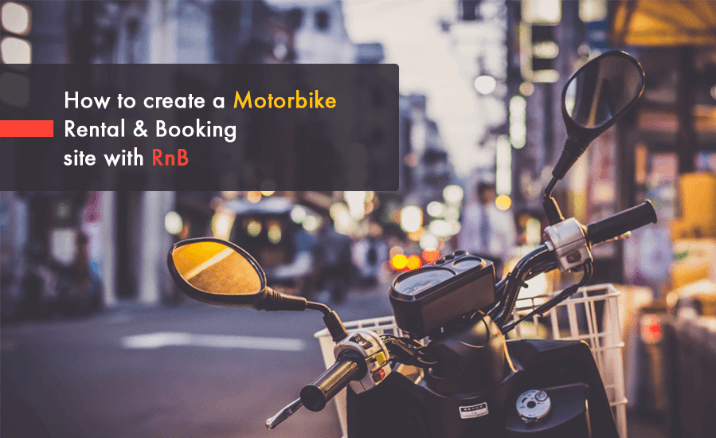
There are lots of plugins for bike rental and booking over there, to find a good one is really a tough job, lots of garbage things are also available over the internet. You cannot afford to choose among one of them without knowing well. But among them, if you choose “RnB” then it would be worth your time and choice. Among all of them, “RnB” is the best choice to make it happen.
It is very easy to use, especially for the beginners it is the best solution as it is very handy and easy. “RnB” is best for its low ‘price’ but loaded with good ‘performance’ and ‘well support system’.
It contains lots of features. It is built as a WooCommerce extension. This is a powerful WooCommerce plugin which allows you to sell your time or date based bookings.
Bike Rent
Now a day’s people want to rent everything through the internet, renting a bike through the internet is a new phenomenon. ”RnB” is a woo commerce plugin extension that will let you do such thing very conveniently. As a WooCommerce extension “RnB” has some features. Its features are as below:
-
Inventory Management
Without inventory management, nothing could run smoothly. That is why “RnB” comes up with a strong inventory management system. So Inventory is the most wanted feature and available now from v2.0.0. Now if you have 5 same products, you don't need to create 5 individual products for them. You have to create 1 product from the inventory tab so you need to configure these 5 same items.
This inventory tab will control every payable or non-payable attributes such as pickup location, drop-off locations, resources, person, security deposit, attributes, and features.
Inventory item should be set so during product creation one default inventory item will be created with product name automatically. Then by editing inventory item you can set pickup location, drop-off locations, resources, person, security deposit, attributes, and features.
At the very beginning, you need to create your pickup location, drop-off locations, resources, person, security deposit, attributes, and features. From each particular taxonomy which is available in Inventory post type.
Inventory fully works in two steps. The Attributes fields like resources, persons, deposits, location will not appear from inventory while you first give input (like first screen-shot). In this situation, you've to click the update button of the product. Expand the necessary icon of inventory item field then click on it you will find these fields to attach the attributes (like second screen-shot).
First Screenshot

Second ScreenShot

-
Price Calculation
Our plugins support five types of pricing plan. You can choose one of these plenties according to your need.
-
General pricing plan.
-
Daily pricing plan.
-
Monthly pricing plan.
-
Days ranges pricing plan.
-
Hourly pricing plan.
-
General pricing plan: Meanwhile you set general pricing plan for a single product this price will be applied for each day during your booking plan. General pricing is a simple pricing plan. All the days will calculate the same price if you set general pricing for your products. If you have many products and all the products have some fixed price, then General pricing will be helpful for you.

-
Daily pricing plan: Daily pricing plan is one of the most interesting features of our pricing plan. Daily Pricing plan is for you if your product has a different price for every single day. Daily pricing plan allows you to set a different price for each day of a week. Meanwhile booking this product the price will be calculated depending on the day’s price. Hourly price is also included in the daily pricing plan. But be alert that, Hourly price will work perfectly with the daily pricing plan if you book less than a day.

-
Monthly Pricing Plan: Monthly pricing plan allows you to set a different price for each month of a Year. While you book this product the price will be calculated depending on the monthly price. Different price for a different month!!! How cool is that!
 4.
4.
- Days ranges pricing plan**:** This plugins also allow you to set unlimited day ranges pricing plan by setting day ranges through the plugins set day ranges option.

You can set minimum days and maximum days for your date range. Please look at the option named applicable. It is an important feature for the day range pricing plan. It will be either
Per Day
Or
Fixed
A simple example will clear the difference between the two option.
Min day-1
Max day-4
Day Range Cost- 12
Applicable – Fixed
If someone book that product for 4 days, It will cost $12(not $12*4=\$48). Because you set the applicable option to fixed. It is helpful when you want to provide a package to your customer for a specific day range.
Now,
Min day-1
Max day-4
Day Range Cost- 12
Applicable – Per Day
While somebody book that product for 4 days, It will cost $12*4=$48. Because you set the applicable option to per day basis. Isn’t it a quite impressive feature??
The plugin team is trying to provide some extra pricing plan like weekly pricing and Seasonal Pricing. It will be added with the current features on their future updates.
- Hourly pricing plan: Our plugins support hourly pricing system if you want to book less than 1 day.
- Price Discount - RnB also provides price discount feature depending on booking days. Admin can set unlimited booking day-ranges price discount from product back-end. Price Discount option is available for the entire pricing plan.
- You can set a discount for a specific day range. Discount type is available both on a Fixed price basis and percentage basis.
- You can set your discount type as Fixed price or Percentage

Supposedly, you set a price in the general pricing plan and that is \$12. And if someone book within 2-4 days, you want to give them discounts. Then this option is for you.
Discount type is available in Fixed price or percentage of the price you set in the pricing calculation section.
Supposedly, you set the discount type to a fixed price and that is \$5.
If someone book or rent your product for 3 days, the total price will be $12*3=36-5=$31.
On the other side, Suppose, you set the discount type to percentage and that is 10%.
If someone book or rent your product for 3 days, the total price will be $12*3=36*10%= $32.40.
This is a cool feature. There can be also some factors behind that. If you want to provide a special opportunity to your customers like you want to give 50% discount if someone book more than 10 days, Then set min days to 10 and set max days to 365 or any big amount of days.
Again, If you want to give a discount for only 7 days, not more or less, then set min days to 7 and max days to 7 also.
- Availability - Inventory items are the term now product availability is controlled within it.
Suppose you have two inventory items in a product, you can choose them both as the following screenshot.
Meanwhile, you publish these products of two child-posts will be generated in Inventory post type for these two inventory items with the model name as child post tile.
Then availability is controlled with these child posts of the inventory items.
 Fo
Fo
For WooCommerce Rental plugin, in Dashboard->inventory post type. At least 1 child product will be created by each product. From this child someone can disable date or date ranges from booking calendar that you will find Dashboard->Inventory.
Suppose, you have two inventory under a product. You want to disable some dates from the backend. Then you have to go to inventory->all inventory and find your inventory. Then you have to disable date from all 2 inventories. From one inventory if you disable date, then the date will not be disabled. For disabling date from the backend perfectly, you have to disable the date from all of its inventory.
- Resources (Payable) - Resources taxonomy of Inventory post type. You can find this here Dashboard->Inventory->Resources. From here unlimited payable resources could be added. You can set it either per-day or a one-time basis. Hourly price could be set for this resource if you set per day basis. Hourly resource cost will be applied if you book less than 1 day. Check this screen-shot to get more idea about per-day resources cost. It also has drag-and-drop sorting facilities.
You can set payable resources like the following screen-shot.

- Security Deposit –There is a taxonomy post type named security deposit. You can find this here Dashboard->Inventory->Deposit. unlimited payable security deposit can be add from here. You can set it either per-day or a one-time basis. If you set per-day basis then it will allow you to set hourly price for this resource. For booking less than 1 day the hourly resource cost will be applied. You can also set deposit as clickable or not-clickable. By setting deposit as clickable then the customers can check or unchecked during booking. Customers don't find the option to unchecked it If you set deposit as not-clickable, it must be included during booking. Check these screen-shots to get more idea about per-day and one-time deposit cost. It also has drag-and-drop sorting facilities.
You can add security deposits like the following screen-shot.

- Person (both payable and non-payable) - Persons is a taxonomy of inventory post type. You can find this here Dashboard->Inventory->Persons. You can add unlimited payable person_from here. You can set it either _per-day or one-time If you set per-day basis then it will allow you to set hourly price for this person. If you book less than 1 day then the hourly person cost will be applied. Check this screen-shot to get more idea about per-day person cost and one-time person cost. It also has drag-and-drop sorting facilities.
You can add both payable and non-payable person from here.

- Locations (pick up and drop off both locations) - Drop-off location and Pickup Location are taxonomies of the inventory post type. You can find this here Dashboard->Inventory->Pickup Location and Dashboard->Inventory->Drop off Location. You can add the unlimited pickup and drop-off locations from here. You can also add drop-off cost and pick up cost also.
FYI: The name input field value will show in the drop-down in product single page and description text-area field value will show in cart, checkout, and order and email page.
Pickup locations:

Drop-off locations:

FYI:

- Attributes and Features (non-payable) - Attributes and Features both are taxonomies. You find these taxonomies from Dashboard->Inventory->Attributes and Dashboard->Inventory->Features
You can add unlimited product attributes from this general tab like the following screenshot. It has drag-and-drop facilities to sort the attributes.

You also can add unlimited product features from here.

Product attributes and features will be showed in the tab in the single product page.


Date Blocking - Admin can choose if he wants to block the booking date or dates or not.
- Choose Date Format**–**
- European Date Format (d/m/y)
- North American Date Format (m/d/y)
- Others countries Date Format (y/d/m)
- Settings Panel - Our plugin provides the options to change every text and placeholder from its settings panel. It generally has two types of setting panel one is local settings panel which works individually for each product and another is global settings panel which works for all product once you set the global options for a product. You can check our screenshot regarding this
In the settings portion, WooCommerce Rental product has 4 options.
- Display
- Labels
- Conditions
- Validations
All the options have 2 different settings.
-
Local Settings
-
Global Settings

-
Product Settings –
Global Settings: Global setting panel will be applied for all products if you set them once. It has less priority than local settings panel to show them in front-end. You find the global settings panel from Dashboard->Woo Commerce->Settings->RnB Settings Tab.
Local Settings: You'll find these setting panel from the show/hide setting tab of product back-end.

You'll find these setting from physical appearance setting tab of product back-end.

You may find these setting from logical appearance setting tab of product back-end.
Block rental days: Product's booking day or day ranges availability from here could be controlled. You set no from drop-down then if anyone book a day or date ranges then this product will also be available for others customer in this date or date ranges. If you set yes as drop-down value then this product will not be available in this date or date ranges for other customers.
Date Format Settings: This plugin allows you to choose three different date-formats. 1. m/d/Y 2. D/m/Y 3. Y/m/d
Maximum time late: You might set max hour late during return time from this place. If anyone crosses this limit of time then another day will be count as his reservation days and price will be calculated depending on this.
Maximum Booking Days: You can set booking maximum days from here.
Minimum Booking Days: You can set booking minimum days from here.
Select Weekend: If you select weekend from here these days will be unavailable for booking in front-end.

Display
Pick up and drop off date and time should be displayed in the display tab and you will find a lot of options for building a product single page, showing flip box or not, Show Quote Request or not, Showing Book now button or not.
Labels
In Labels Tab, you can change each and every label related to our WooCommerce Rental and Booking Plugin. This plugin gives you every option to change your text from the backend. So no need to be worried about the label portion. 
Validations
In the validation tab, The WooCommerce rental plugin gives you the opportunity of Daily Basis Opening & Closing Time. You can limit the opening time or closing time of your bookings as your wish. It will be helpful in many ways for your product store.

Make Product Calendar In Your Language
You can make the product calendar in your own languages. You have to go to WooCommerce->settings->RnB settings and then from there you can set Language domain, Weekdays Names (Comma, separated), Month Names (, separated), etc. You can also set some Universal Labels from the backend also. Note that, These settings are all global settings. Whatever settings you choose from here, will be applied to every product.

