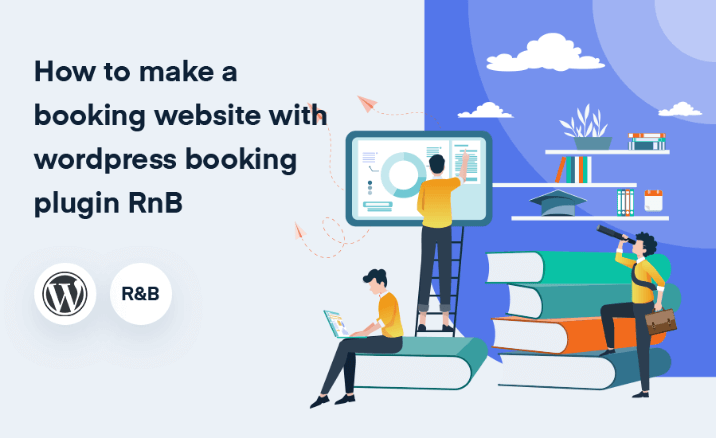How To Make A Booking Website With WordPress Booking Plugin RnB
Any Kind of Booking businesses are now very profitable. Many entrepreneurs are coming forward to invest in this business sector. Nowadays a trend is very popular. This trend is to do business online via a website. Booking business has a very bright future to run online. So if an entrepreneur wants to run his booking business via a website then he should choose a platform to this. Obviously, WordPress is the best medium to do this.

We all know that WordPress has a lot of marketplaces. WordPress developers are publishing a lot of plugins for these marketplaces. They are considering 'Booking' as a good prospect to develop a plugin. So we are talking about a great plugin for this 'Booking' purpose. This plugin is named WordPress Booking Plugin RnB. Today we will demonstrate how to set up this plugin and also the procedures to create a WordPress Booking site with this plugin. Let's start. Now with some points we shall demonstrate the whole procedures.
Make an Appointment Booking Website with WordPress RnB Booking & Rental Plugin
- What is "RnB" Rental and Booking Plugin?
- How To Install The plugin?
- How To Activate The plugin?
- How To Create Inventory?
- How To Create a Rental Product accompanied by an Inventory for Booking?
- Viewing the rental Product's web page for Booking.
1. What is "RnB" Rental and Booking Plugin?
It is a complete rental & booking solution for your site based on WooCommerce WordPress Plugin. This plugin will provide you option for your pricing plans, calendar maintenance, also assists to maintain order very effectively. This plugin allows you to sell your time or date based bookings. It creates a new product type to your WooCommerce site. Perfect for those wanting to offer rental, booking or services.
2. How To Install The plugin?
Before installing "RnB" Booking plugin on your website make sure you have installed the webserver on your machine and installed WordPress on your server.
The plugin installation is very simple, you need not touch any single line of the technical codes. Just follow the following steps and your website will be ready within minutes.
- Step 1 – Go to your WordPress Dashboard where you will find so many features that assist you to customize your website as you desire.
- Step 2 – To install the plugin, just hover your mouse cursor on the Plugins then click on Add New.

- Step 3 – After clicking on Add New button which leads you to the next page where you need to click on Upload Plugin button and then click on the Choose File button to upload the plugin .zip file from the destination folder and last click on the Install Now button.


- Step 4 – After installing the plugin, RnB Booking Plugin will be displayed on the Installed Plugins page.
3. How To Activate The Plugin?
After the successful installation of the plugin, you need to activate the plugin to avail its features and functions. To activate the plugin just follow few steps.
- Step 1 – Again go to the Dashboard and then hover your mouse over the Plugins button and then click on this which will lead you to the Installed Plugins page.

- Step 2 – Now select and activate "RnB" Booking Plugin.

- Step 3 – After activating the plugin, you will notify with a message which displays 'Plugin activated'.

After installing and activating the "RnB" Booking Plugin, Inventory and RnB Calendar options will be displayed on the Dashboard.

4. How To Create Inventory?
You will require inventory to maintain the rental product for your WordPress Booking site.
- Step 1 - At first click on the inventory, it will redirect you to the All Inventories page. From this page click on Add New Inventory.


- Step 2 - Give a title to the inventory and fill the necessary fields with valid data and click on publish.

Parts of Inventory:
- RnB Catagories

- Resources

- Person

- Deposit

- Attributes

- Features

- Pick up Location

- Drop off Location

5. How To Create a Rental Product accompanied by an Inventory for Booking?
- Step 1 - At first click on the Products, it will redirect you to the Products page. From this page click on Add New.


- Step 2 - For a new product follow the procedures according to the bellow screen shots.


6. Viewing the rental Product's web page for Booking.
After Publishing the Product click on Preview Changes.

Now fill the necessary fields and click on Book Now.

After Clicking on Book Now your order will go to Cart.

If you want to view the cart then click on view cart from the page and it will take you to the cart page. If you are done then click on Proceed to Checkout.

After clicking on Proceed to Checkout it will take you to the checkout page. In this page full fill the billing details and click on Place Order.

After Clicking on Place order it will take you to the Order Received Page. That means your order is received and scheduled for delivery or ready and you have to receive it. This is the final stage of Booking a rental product.

Price Calculation for Rental Products
This plugin support Six types of pricing plan.
-
General pricing plan.
-
Daily pricing plan.
-
Monthly pricing plan.
-
Days range pricing plan.
-
Hourly Pricing Plan.
-
Flat Hour Pricing Plan.
The pricing can be set from the inventory and you can also add the quantity of the inventory.
General Pricing Plan:
When you set a general pricing plan for a single product this price will be applied for each day during your booking.

Daily Pricing Plan :
Daily pricing plan allows you to set a different price for each day of a week. When you book this product the price will be calculated depending on the day's price.

Monthly Pricing Plan:
Monthly pricing plan allows you to set a different price for each month of a Year. When you book this product the price will be calculated depending on the monthly price.

Day-Ranges Pricing Plan:
This plugins also allow you to set unlimited day ranges pricing plan like the following images.

Hourly Pricing Plan:
Our plugins support hourly pricing system if you want to book less than 1 day. However for that from the backend of the WooCommerce settings you need to unselect single day booking (if that is already selected).

Now our hourly pricing has two types: 1) General Hourly Pricing and, 2) Hourly Range Pricing.
1) General Hourly Pricing

2) Hourly Range Pricing

Flat Hour Pricing Plan :
This is the newest pricing plan for our rental plugin. It will work as a flat hourly rate.
1) Working with General Hourly Pricing

2) Working with Hourly Range Pricing

Conclusion
We are now coming to the ending point of this article. RnB - WordPress Booking Plugin. Hope you will have an understanding of how to build a WordPress Booking site with RnB rental plugin. For sure you could buy this plugin without any hesitation for building your Booking site. That is all for today. Have a nice day.