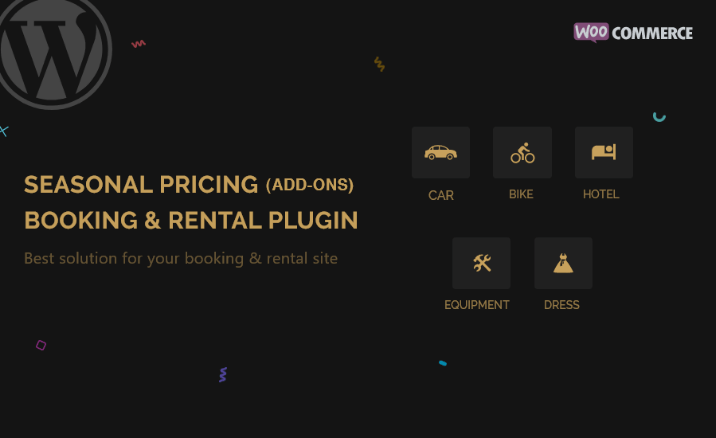Seasonal Pricing Addon for the RnB - WooCommerce Booking & Rental Plugin
This Add-On is published by RedQ,Inc. To enhance existing WooCommerce Booking & Rental Plugin RnB. This add-on lets you set seasonal prices for each product via inventory on the WooCommerce based WordPress website. Prices can be decreased or increased for specific periods relative to the base price.

Requirements Seasonal Pricing Add-on for the RnB
2 plugins should be installed to work with this plugin. Here they are:
- WooCommerce
- WooCommerce Rental & Bookings System - RnB

Both of the plugins should be activated. RnB plugin version should be at least 9.0.2
For the documentation of WooCommerce Rental & Bookings System - RnB plugin you could visit this page: RnB Documentation
Benefits Seasonal Pricing Add-on WooCommerce Booking & Rental Plugin
- Enhance sales by providing discounts on off-season periods
- Take full advantage of the peak seasons by charging suitable rates.
- This Add-on is fully integrated with WooCommerce
- Works with WooCommerce variations
- Seasonal pricing and seasons can be enabled/disabled and set at the product level as well via inventory.
Installation
Step by step installation:
Click on the Plugins section of your WordPress site's from the Admin Dashboard.

- Now you will redirect to the Plugins page and from this page click on Add New .

- Now click on Upload Plugin.

- Now click on Choose File and choose the plugin zip file you have purchased already. Then click on Install Now.

- Now the plugin will be installed successfully and click on Activate Plugin.

- So the plugin is ready to use.
Inventory Setup
Step by step process to set up Inventory.
- At first Click on the Inventory section of your WordPress site's from the Admin Dashboard.

- Now click on Add New Inventory.

- Now give a title to the Inventory, fill all the necessary fields and finally click on Publish.

- Here you may notice that there is a separate field Seasonal Pricing. So click on Add Seasons.

- Now fill the Seasonal Pricing field and click on Update.

- Now you are ready to work with this inventory into a rental product.
N**ote:** Multiplier value can not be negative. Multiplier value will multiply the existing price amount for the chosen duration. Such as Start Datetime 2019-11-06 13:20:40 and End Datetime 2019-11-30 13:20:47. All the booking price will be multiplied during this duration. If you have more than two seasonal pricing plans and the duration of these pricing plans are overlapped then the prioritized pricing plan will be executed. You can change the priority by the drag button.

How it works
Seasonal pricing is the greatest solution for you to set different kinds of pricing plans for different duration. If you have a booking business and you want to give the customers a discounted price for a certain duration you can set it via seasonal pricing Add-On.
Example:

Here you set a time duration via seasonal price and set 0.5 as the multiplier. So if your customer book during this duration and general price is 100 then he will have to pay 0.5*100=50
If you set the multiplier 2.0 then the price will be 2.0*100=200
Product Handling
Step by step process to product handling with this inventory consisting Seasonal Pricing functionality:
- Click on the Products section of your WordPress sites from the Admin Dashboard.

- Click on Add New.

- Give a title to the product, on Product Data select Rental Product.

Click on Inventory, select an Inventory that contains seasonal pricing functionality then clicks on Publish.

- Now click on Preview.

- Now you can see the product price is according to the seasonal pricing's settings.

Note: If the pickup date and return date are not fallen in to the duration of seasonal pricing plan then the regular price will be charged instead of the multiplied price.